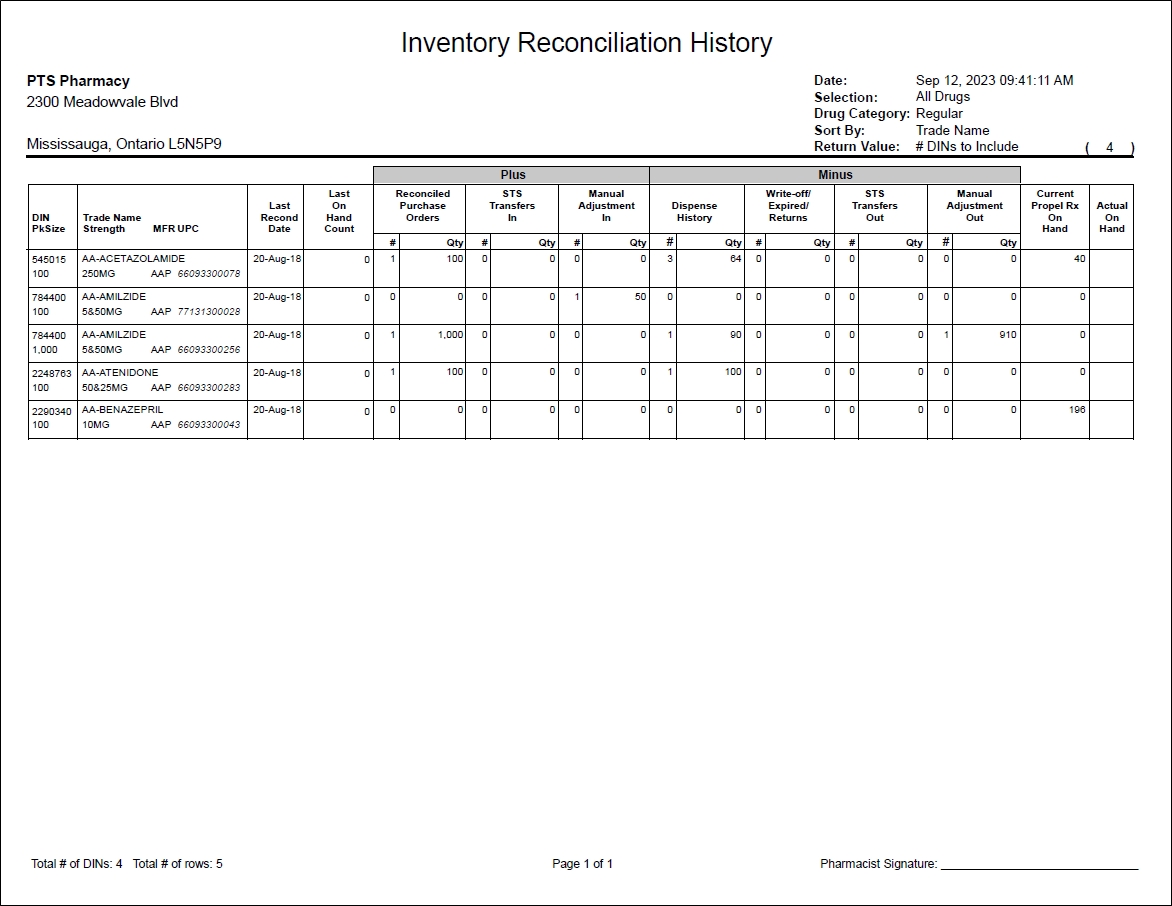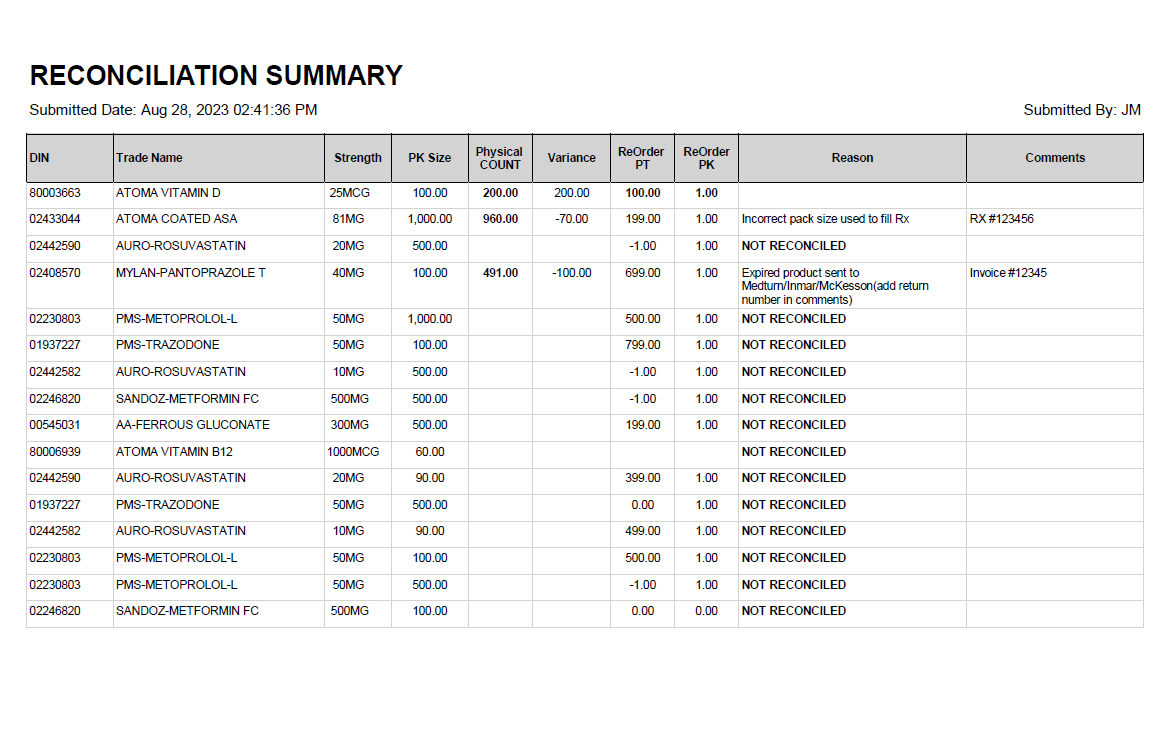Inventory History Report
The Inventory History report can be used to perform routine cycle counts by generating a list of DINs to perform physical counts for. The report can be used in combination with the Cycle Count module to update Actual on Hand values.
The report excludes drugs flagged as PFS or POS Product and mixtures.
There are two parts to complete when using the Inventory History report:
Part 1: Run the Inventory History Report
To run the Inventory History report:
-
From the Workbench, select More (...) > Reports > Propel Rx Reports. The Reports window appears.
-
Select Inventory > Inventory History.
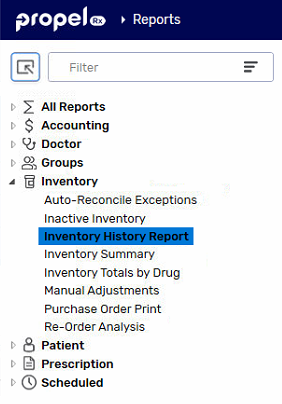
-
In the Extended section, select one of the following options:
-
Monitored Only - generates the report for pack sizes flagged as Monitor only. If this checkbox is deselected, the report is generated for all pack sizes, regardless of monitoring status.
-
Selection
- All Drugs - drugs that have an Actual on Hand, a balance owing or had movement since the last cycle count.
-
Random - drugs that have an Actual on Hand, a balance owing, or had movement since the last cycle count and have not been cycle counted in the last 14 days.
-
Specific Drug/DIN - multiple drugs can be entered and separated by a forward slash (/).
-
Drug Category
-
Regular - generates the report for regular drugs.
-
Narcotic/Controlled/Targeted - generates the report for narcotic drugs, controlled drugs, or targeted substances.
-
All Categories - generates the report for regular and narcotic/controlled/targeted drugs.
-
-
Return Value
-
Percent of Total Eligible - generates the report for the specified percentage of eligible drugs according to the Extended criteria. The default percentage is 25%.
-
# DINs to Include - generates the report for the specified number of eligible drugs according to the Extended criteria. The default value is 10.
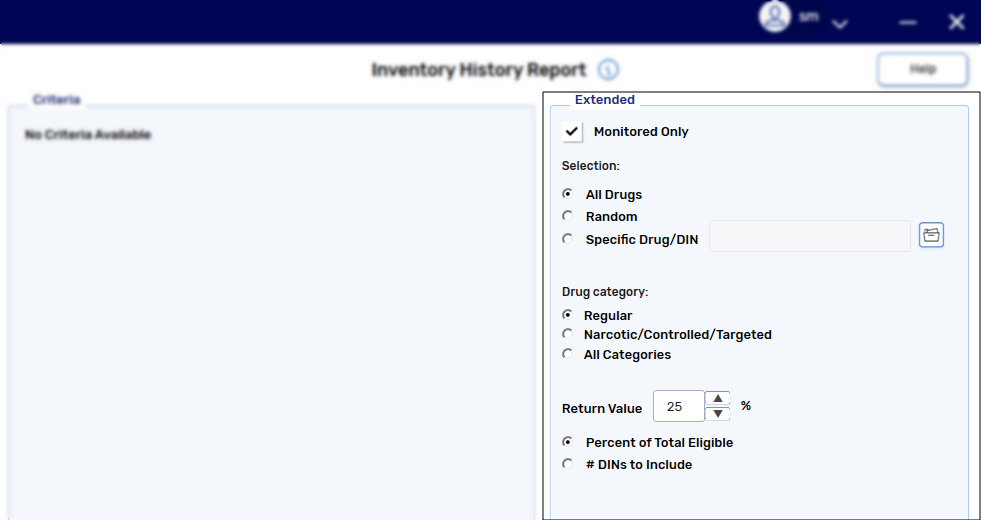
-
-
Sort By
-
Trade Name - sorts the drugs on the report alphabetically by trade name.
-
Rx Volume(Script Count) - sorts the drugs on the report by prescription volume in descending order.
-
Highest Unit Cost - sorts the drugs on the report from highest to lowest Acq Cost.
-
Oldest Cycle Count Date - sorts the drugs on the report from the oldest to most recent Last Cycle Count Date.
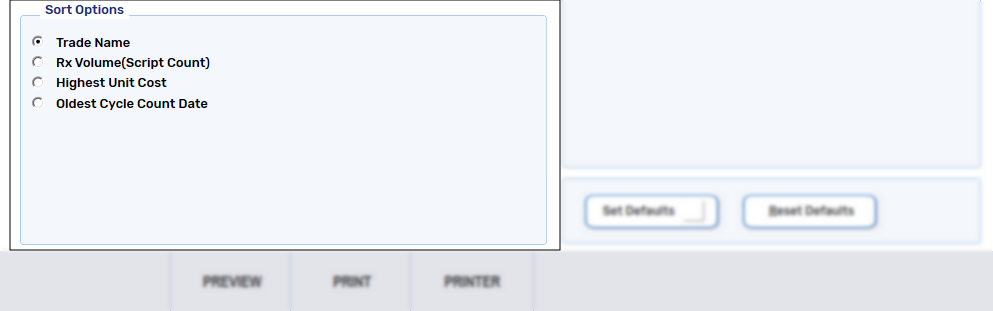
-
-
-
Select Print. The Inventory History report is generated and prints.
-
Proceed to Part 2: Use the Cycle Count Module.
Part 2: Use the Cycle Count Module
To use the Cycle Count module after generating the Inventory History report:
-
From the Workbench, select More (...) > Inventory > Cycle Count. The Cycle Count module opens.
-
In the Search Criteria section, select the Last Inventory History Report checkbox.
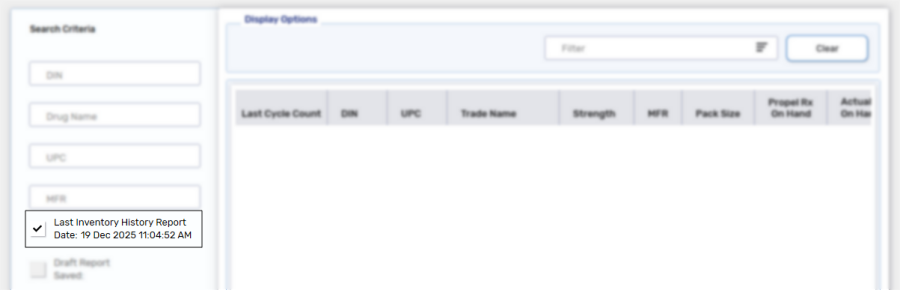
-
Select Search. The Search Criteria will collapse and results that match the search criteria display.
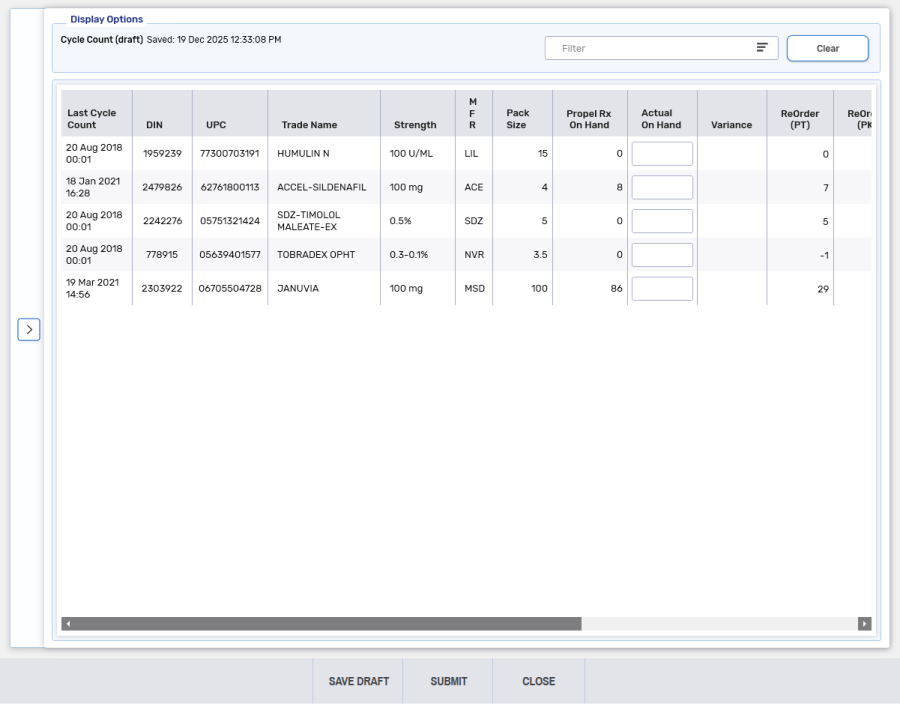
-
In the Actual on Hand field, enter the physical count of the drug.
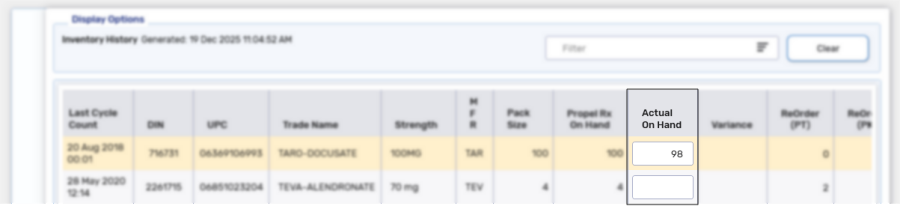
-
The ReOrder (PT) and ReOrder (PK) fields are enabled and can be edited, if required.
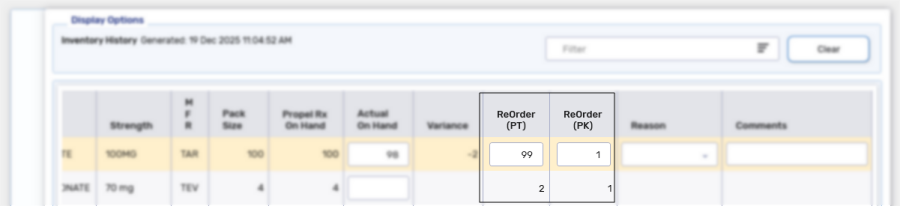
-
-
If the Variance is negative, the following information must be entered:
-
Reason - select the appropriate reason from the dropdown. If the reason is unknown, you may select "Investigated. Cause of Variance Unknown."
-
Comments - add information pertaining to specific reasons (e.g., prescription numbers or return reference numbers).
You can sort the Variance column by selecting the column header. This allows drugs with the highest variance to be displayed at the top for investigative purposes.
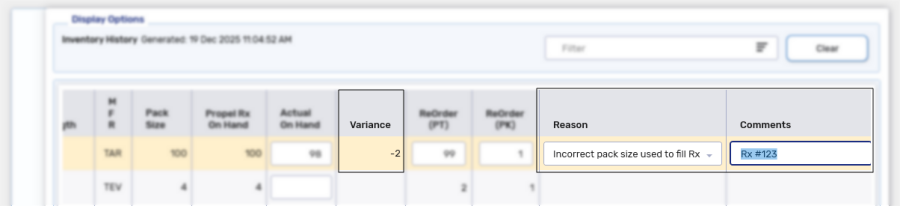
-
-
Select Submit.
If there are blank Actual on Hand values, when submitted they have a Reason of NOT COUNTED.
A prompt displays.
-
Select the pharmacist's initials from the dropdown.
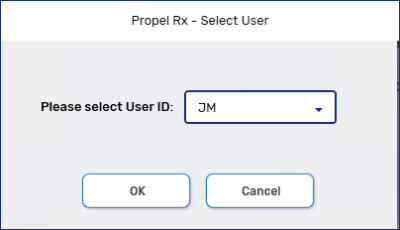
-
Select OK. A confirmation window displays to show that the cycle count was successful.
-
Select Print to print the Cycle Count Summary report.
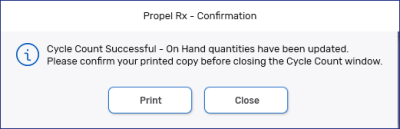
Confirm the Cycle Count Summary report successfully printed. If not, select Print again as the report cannot be retrieved once it is closed.
Once a cycle count is submitted:
-
The Actual on Hand, Re-Order Point and Re-Order # Packs fields are updated in the Drug Folder.
-
An entry is written to the Shipment Details window and the Drug Folder History tab.